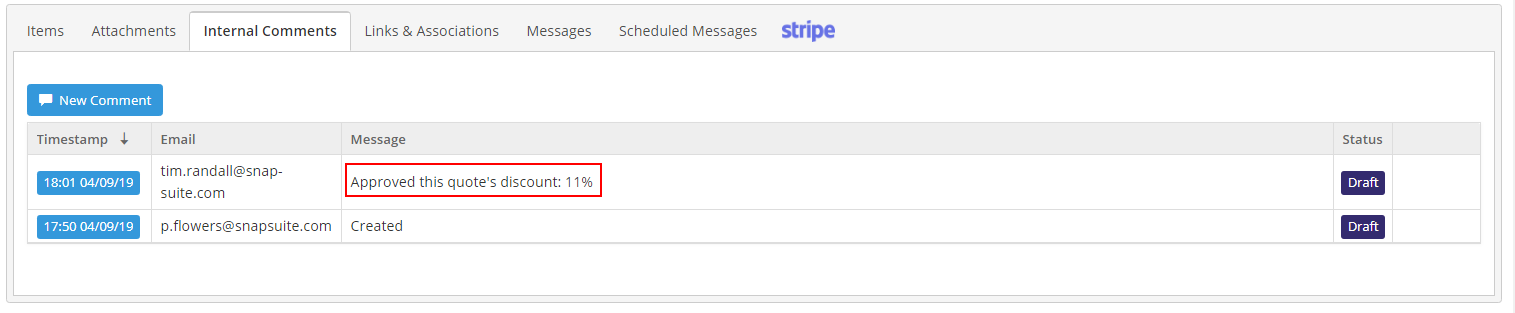You can have multiple tiers of discount allowances and quote sizes available to your staff based on :
- Discount %
- Discount Value
- Quote Value
If any of these limits are breached, the user cannot send the quote from the system, nor download a PDF. Once a user with higher discount privileges has approved it, the quote can be sent.
To set this up, you need to create the limits in a discount band, then allocate that band to a user profile and associate that profile to the user(s).
When a User Exceeds the Limit(s)
Setting up the Bands
- Click on the Cog -> Quotation Settings and select 'Approval' in the left-hand panel
- Add a new band with the '+New' button
- Add rules to the band with the '+ New Rule' button
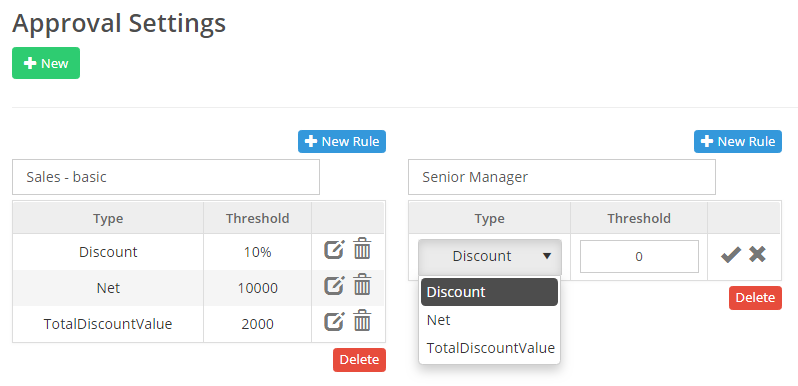
Once you have entered the band values, the band can be used in a user role.
Setting up the User Role
- Select the Cog -> Manage User Accounts
- Click on Manage User Roles
- Either edit an existing role or add a new one. In this example a role called 'Junior Sales' has been created and the approval setting band selected on the right-hand side:
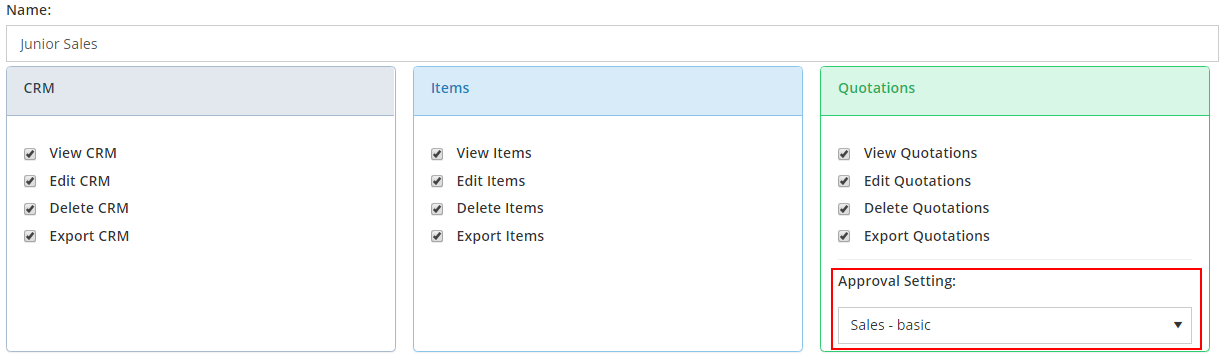
- Save the role and go back to the list of users
- Open the user to update
- Set their role
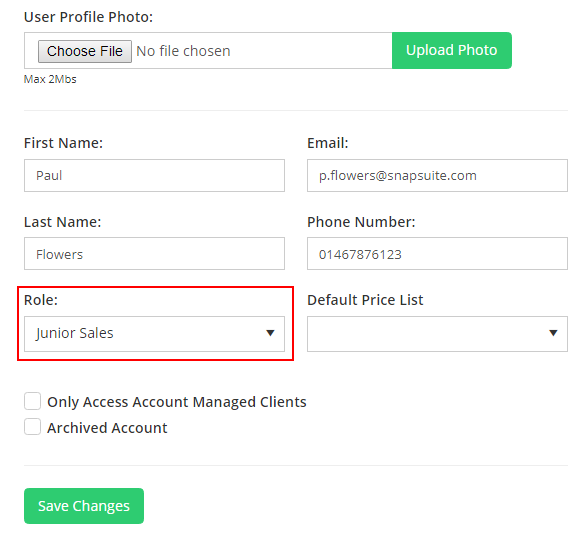
- Click on 'Save Changes'
When a User Exceeds the Limit(s)
If a user with the limits set exceeds one of them, they are prevented from downloading or previewing the PDF of the quote. Instead, they see a message which details why the limit has been breached:
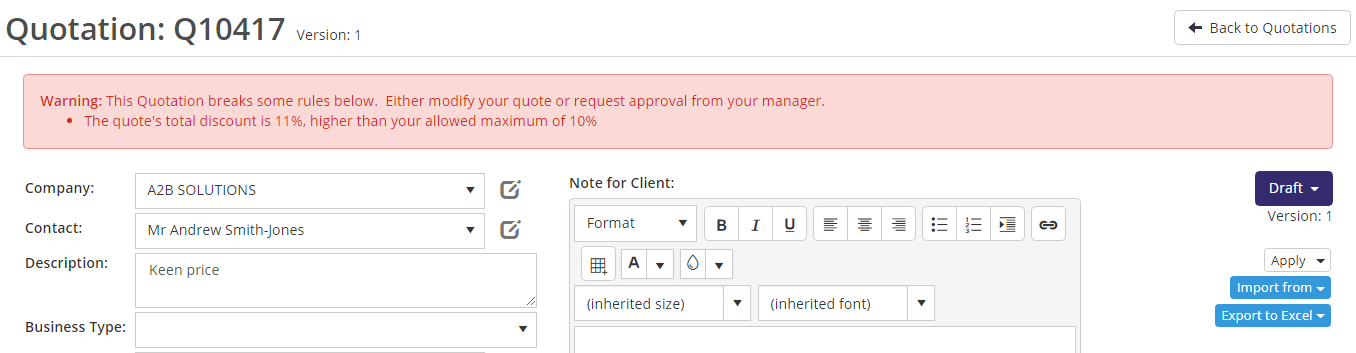
They can change the discount or values to bring this under the limit. If this is done, the user should refresh the page and the message will disappear.
Alternatively, they can request the quote is approved by someone with a higher discount/quote value approval level (or none set at all).
When the senior person reviews the quote he/she will see a button to approve the discount/value:
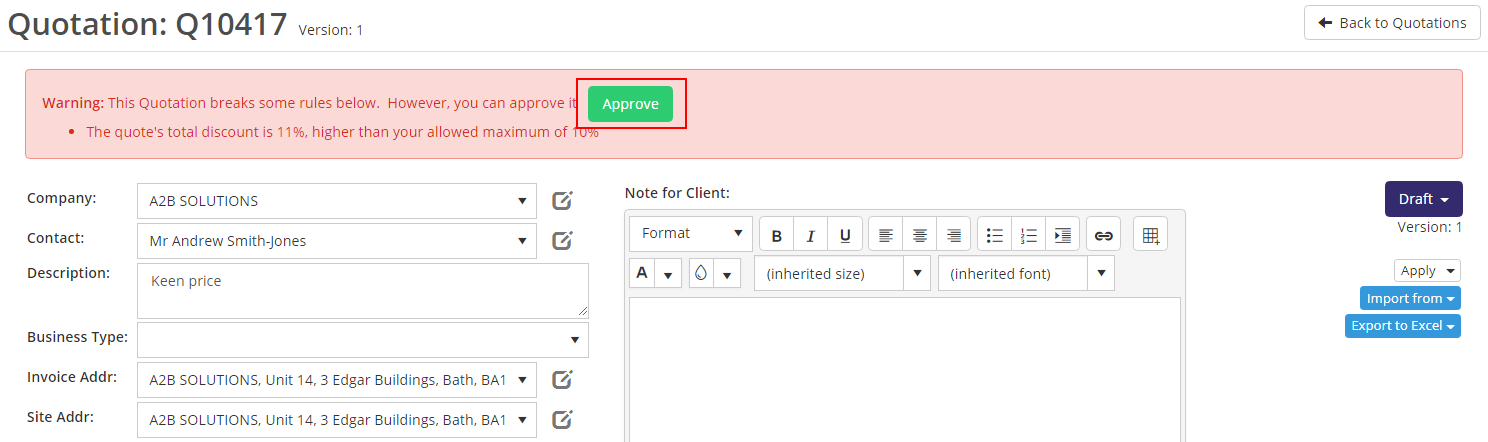
Clicking on the Approval button allows the original user to preview, download and send the quote.
This approval is recorded in the internal notes section of the quote for future reference: