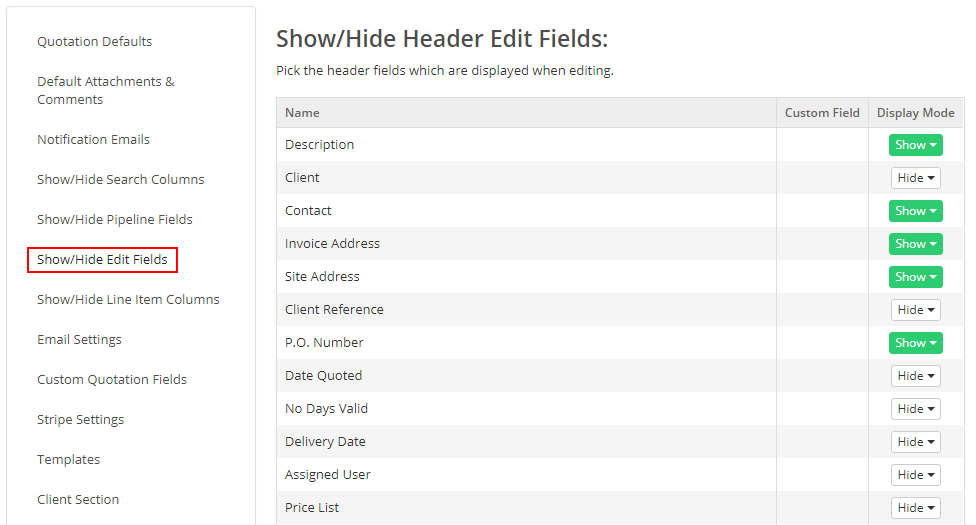Any user will admin rights can change the appearance of the quote screens. Users without admin access will not be able to. Virtually all the fields can be hidden or shown on each screen. Any changes made are applied across your whole company - they are not per user.
There are actions to change the visible state of a column or field:
- Show - Make visible
- Hide - Hide but it can be seen when the 'Show More Details...' link is clicked on the edit screen
- Remove - Completely remove - it is not visible and cannot be shown by any method
You can change columns names, for example, ‘List Price’ to ‘MRP’, ‘Sales Price’ to ‘Final Price’ or ‘Multiplier1’ to ‘Hire Weeks’, etc. Show/Hide & Rename Columns on the Item Table
In all the cases below, select the Cog->Quotation Settings.
Quotation Grid View
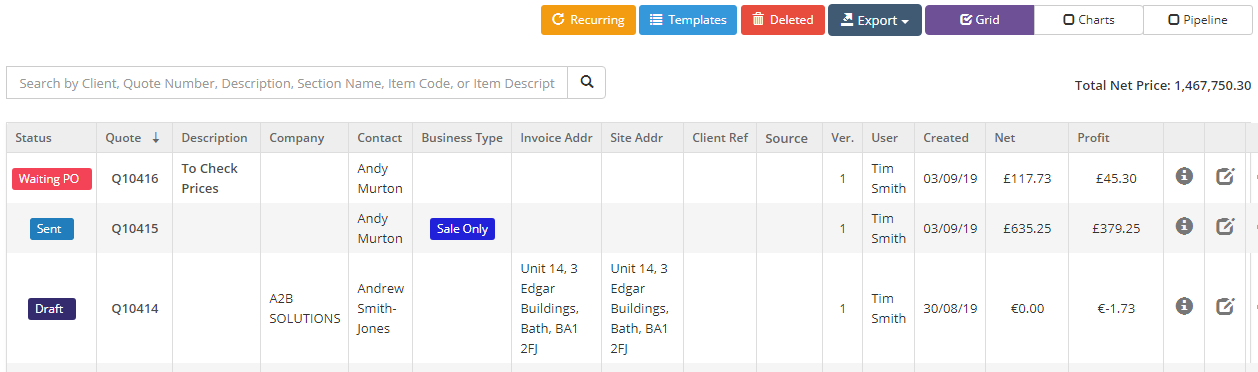
To change this, in quotation settings select the 'Show/Hide Search Columns' menu:
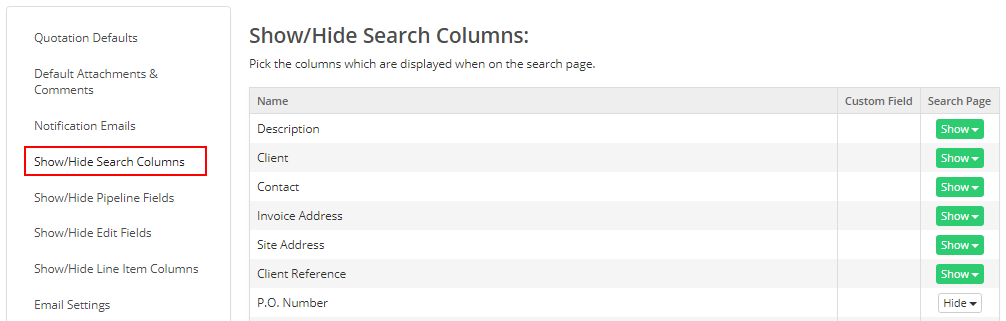
Quotation Pipeline View
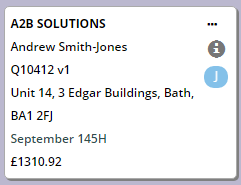
To change what is shown in the pipeline tiles, in quotation settings select the 'Hide/Show Pipeline Fields':
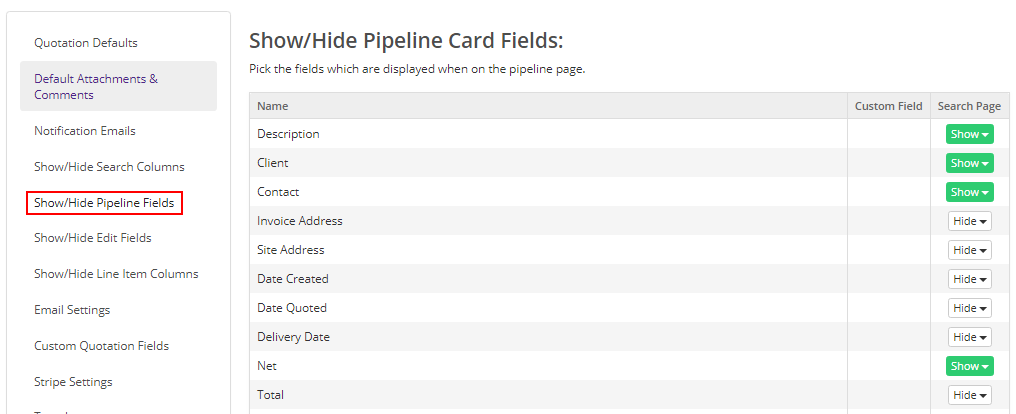
Quotation Edit Screen
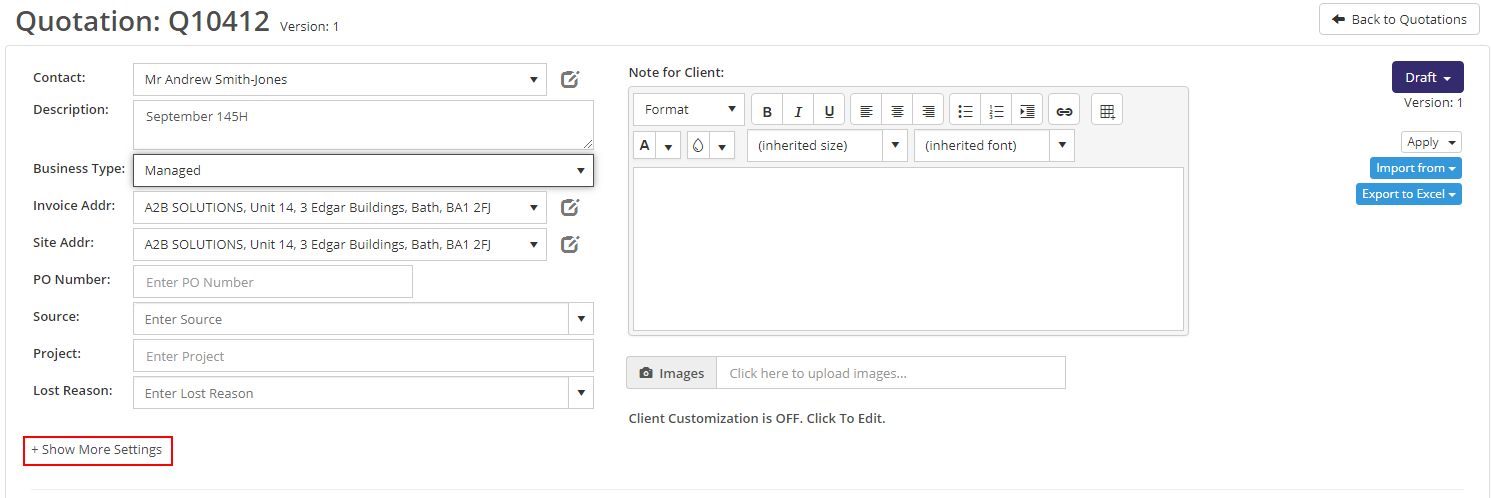
You can show fields that have been hidden with the 'Show More Settings' button. To change what appears on this screen, in quotation settings select 'Show/Hide Edit Fields':