To see available stock for products on a job or order first make the columns visible on the job/order edit screen. To do this select:
Configure -> Job Settings -> 'Show/Hie Line Item Columns'
Make sure that 'Stock' is set to 'Show.
In the items section of a job there are several stock columns:
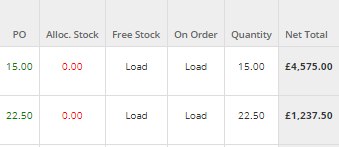
These will show 'Load' when the job is first loaded. The figures are not shown by default as the calculations could slow down the load of the job.
To see the latest figures click on the 'Apply' button and select 'Refresh Stock Info'.
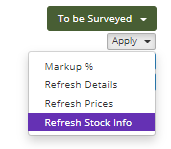
This performs the calculation once and updates the columns. If the job is closed or refreshed these figures are not retained - they need to be refreshed each time.