You can allocate stock to a job so that it is not seen as available for other orders.
To do this, select the item on a job, click on the min-menu on the item and select 'Allocate from Stock':
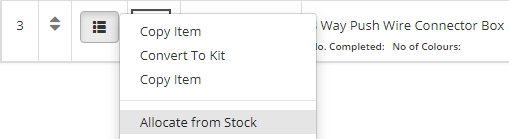
Select the quantity to allocate and its location:
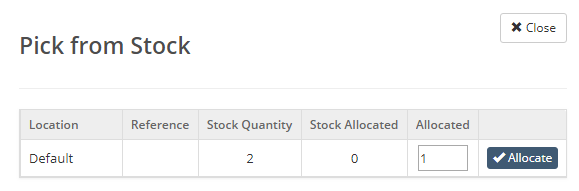
You can also use this screen to un-allocate it:
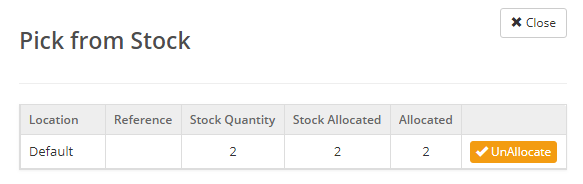
The job now shows the items have been allocated:
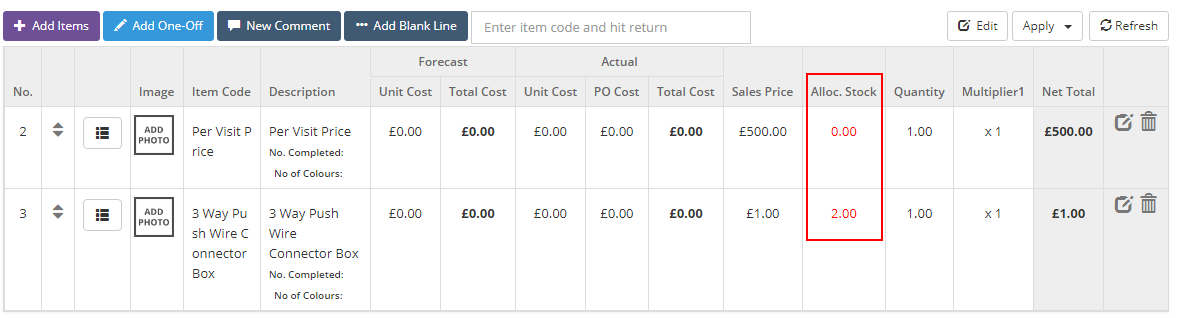
And also on the Stock Overview screen:
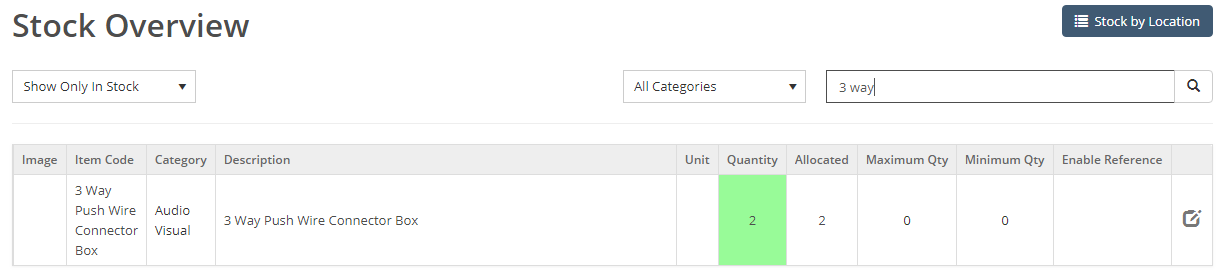
Creating the Delivery Note
When you create the delivery note, the system will default to the allocated location and quantity when you click on the pick button 
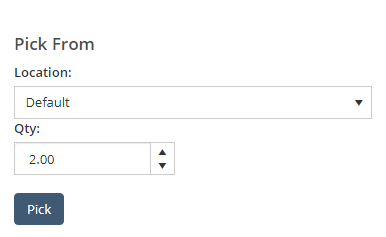
The items are not removed from stock until you change the status of the delivery note to Picked or Delivered.