There are two screens for Stock Control / Inventory Management. To access either of these, select Modules ->Stock Control.
Stock Overview Screen
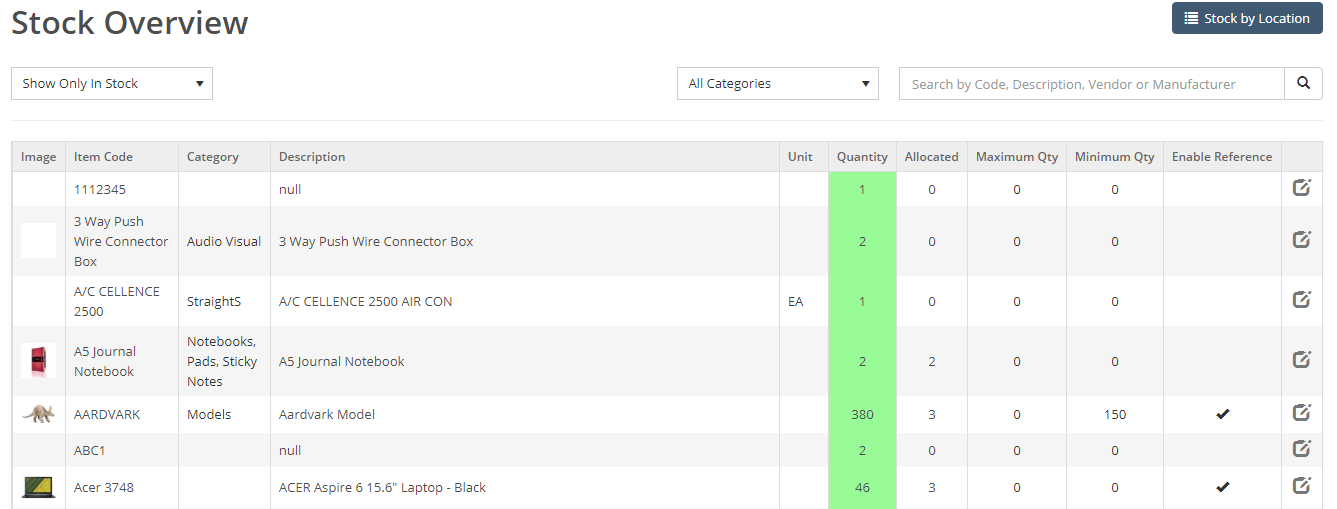
This enables you to see all the stock across all locations. You can filter this to show all products or just those in stock.
Stock by Location Screen
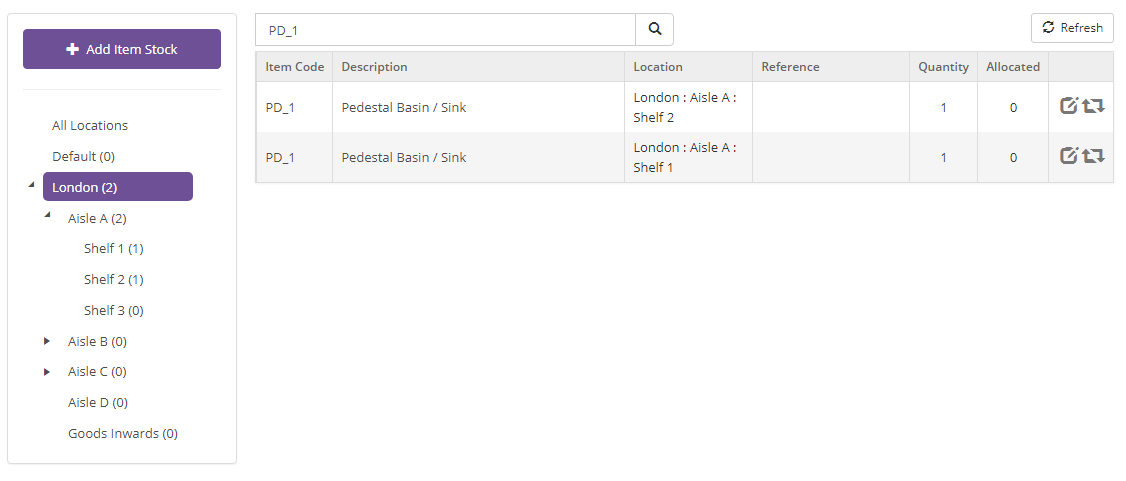
This allows you to see the total stock by looking at the left panel. Click on each location to see the ones below it. In this above example, London has been clicked on, then Aisle A and it shows the shelf locations below this.
Moving Stock
Click on the Move icon  to move stock to another location:
to move stock to another location:
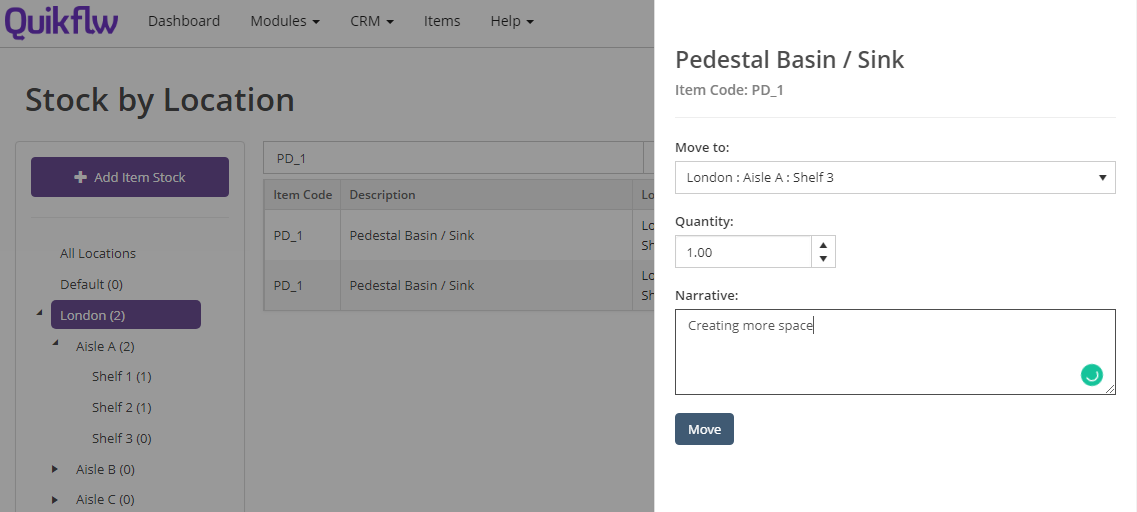
Adding Stock
In 2019 we plan to add functionality to allow the stock to uploaded from an Excel spreadsheet. Until that appears, you have to add the items manually.
To do this, click on the 'Add Item Stock' and add the item:
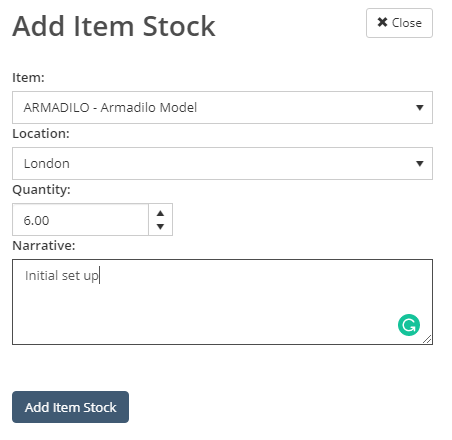
If an item code is not available, it is probably not set as a stock item. To mark it as one, select 'Items' then edit the item and set the 'Stock Item' button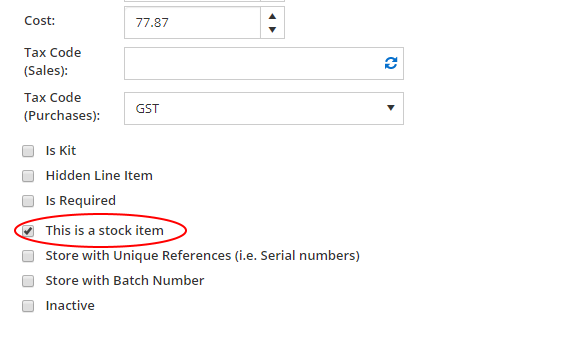
Refresh the stock screen and try to add the stock.
Bulk Import of Stock
- Select 'Items'
- Click on 'Import'
- Select 'Stock Import'
- Download the template and populate with your stock items and quantities. Note that products' stock levels will only be imported if they are marked in the item's edit screen as 'Stock Item'