There are two ways you can import suppliers:
- From an accounts system directly (currently this is available for Xero and QuickBooks)
- By uploading Excel spreadsheets
Importing Suppliers & Contacts Directly
Firstly, you will need to connect to Xero or QuickBooks
Once you have connected, click on:
- CRM
- Suppliers
- Import (to the top right of the list)
- Import Suppliers, Addresses & Contacts
Click on the 'Import from Xero' or 'Import from QuickBooks' button to commence the import.
Importing from Excel Files
Select:
- CRM
- Suppliers
- Import (to the top right of the list)
- Import Suppliers, Addresses & Contacts
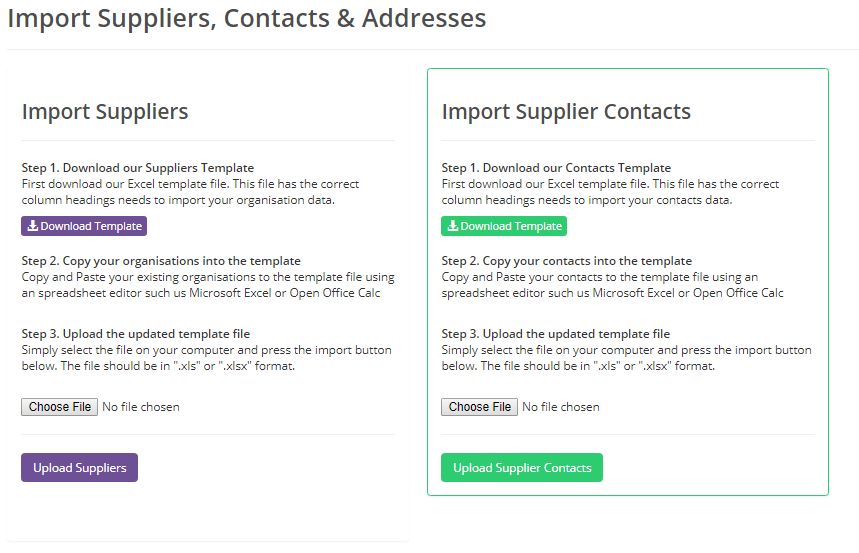
Download the templates for the supplier import, and populate with your suppliers' details, save the file and click on 'Choose File' to select the file and then 'Upload Suppliers.
You can import the file as many times as you need, adding details. The system looks up the supplier name and will update the supplier's details if the supplier already exists in the system.
Importing Supplier Contacts
Click on:
- CRM
- Suppliers
- Import (to the top right of the list)
- Import Suppliers, Addresses & Contacts
Download the template from the 'Import Supplier Contacts' panel.
Make sure the contact's supplier name is in the column 'Supplier'.
- Save the file
- Click on 'Choose File' and select the import file
- Click on 'Upload Supplier Contacts'