There are two ways you can import customers and contacts:
- From another system directly
- By uploading Excel spreadsheets
To import from another system, you need to first connect to that system.
Importing Customers & Contacts From Another System
Importing Companies from Excel
Re-importing Companies and Contacts
Importing Customers & Contacts From Another System
| Name | What it Imports & Exports |
| InfusionSoft | Import customers and contacts, and sync quotes back to InfusionSoft as 'Opportunities' |
| Insightly | Import customers |
| Salesforce | Import customers (where your Salesforce version is Enterprise and above) |
| Zoho | Import Customers and contacts |
| Hubspot | Import Customers |
Once you are connected to your external CRM, you will be able to import your customers and contacts (depending on the external system).
- On the Customers page, select 'Import'.
- Click on the button 'Import from Zoho' (or Hubspot, Salesforce, etc.)
If this button is not visible it means you are not connected to your external CRM.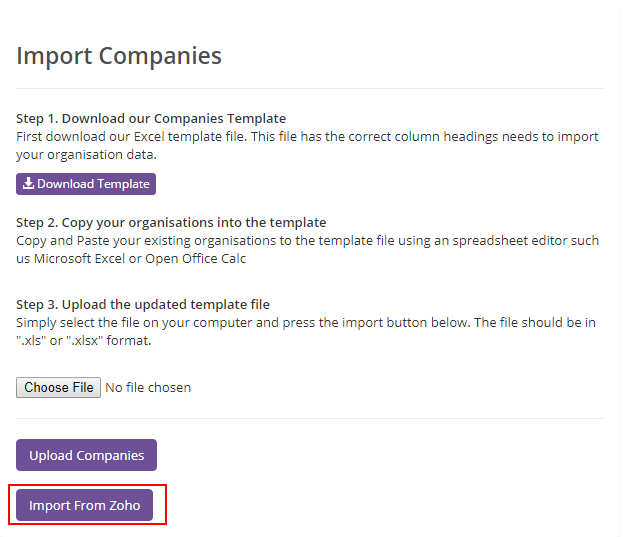
Importing Companies from Excel
Click on:
- CRM
- Companies
- Import
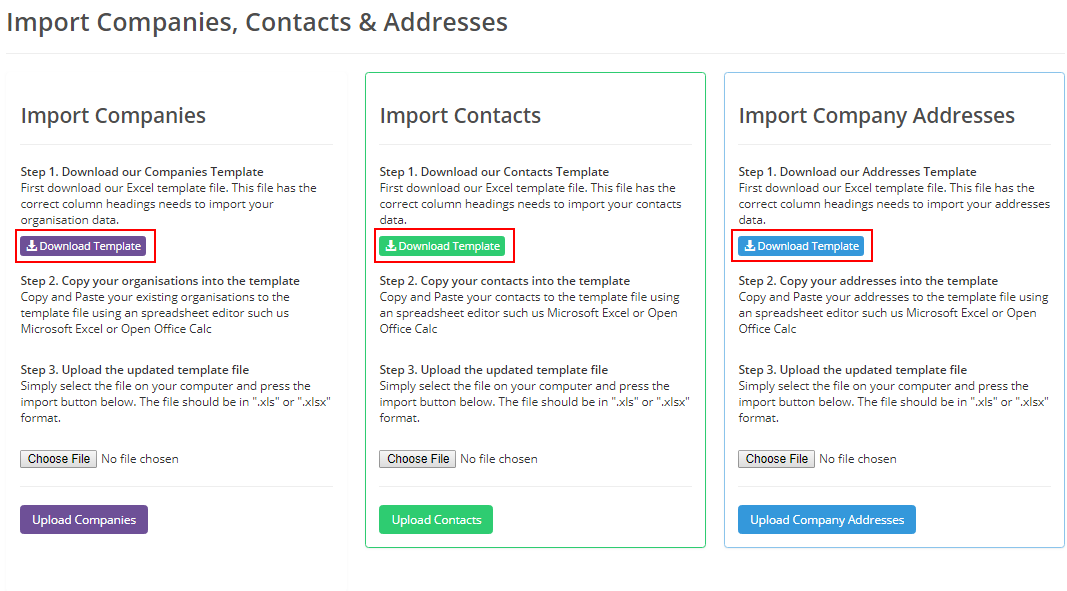
Download the template. Copy your data into the downloaded template spreadsheet, save it and then click on 'Choose File' to start the upload process.
Points to note about the import file:
- Custom fields can be added to the right-most columns
- The only compulsory field is 'Name'
Importing Contacts from Excel
- Select CRM
- Companies
- Click on 'Import'
Download the template from the 'Import Contacts' panel.
Populate with your contacts.
- If the contact is associated with a company make sure that the company name is in the column 'Company'.
- Where the contact is stand-alone from a company (i.e. a consumer) leave the client column blank.
Save the file and click on the 'Upload Contacts' button to start the import process.
Re-importing Companies and Contacts
You can import your data as many times as you want.
Companies
If the company name matches in later imports it will update the details rather than adding records. If the name of the company has been changed in the file compared to that in the system it will create a new customer record.
Contacts
For contacts associated to a company the imported contact must match on the following to update that contact record:
- Title
- FirstName
- LastName
- Company
If they do not match it will create a new contact record.
For stand-alone contacts (i.e. not associated with a company) the match to an existing record is on:
- Title
- FirstName
- LastName
If they match it will update an existing contact record. If not, a new contact record is created.