Zigaflow uses Word and PDF documents to allow you to create and manage your own templates. Unfortunately, some functionality in Word cannot be replicated in Zigaflow, and some errors occur when loading that are not apparent when you create your template in Word.
Tables are splitting across two pages.
'Note to Client' is Unpredictable
Cause 1: Note is in a Section Table
What to Avoid
- Don’t copy an image directly from another document to the new one. Save it to disk and insert it
- Don't use drawing objects. Instead, save it as an image and re-import that and replace the drawing object
- Be sparing on how much detail you put in the document's footer or header. A large amount of content can cause issues
- Image positioning; basic positions such as behind text or at the bottom of a page works, but others, such as tight around text will not. Usually, the failure to recognise the formatting will result in the image missing rather than the template failing to load
- Don't use some special characters. This includes soft carriage returns (where the enter key is pressed when the shift key is held down) and indents. These will cause the import of the template to fail. You can check if you have any by clicking on show/hide formatting button in Word (see below):
Can't Load a Template?
- Make a copy and work with this
- Make sure that the items' table header row just has headers - don't mix the headers with {Section} or {SectionNotes}. Put these on a separate row
- Check for special characters and remove them. Save and retry
- Check for drawing objects and remove any if present. Save and retry
- Remove images. Save and retry
- Continue deleting content until the document imports. The last item deleted was probably the one causing the issue
- Remove the offending item from the original template and import into Zigaflow
Incorrect Image Sizes
- See the help page on image management.
Previewing is Very Slow
This may be because your document has a large amount of text.
Zigaflow checks through all the text for tags to change to values in your quote or invoice, etc. This occurs with Word documents with a large quantity of text, so convert the document to a PDF and where you need tags to be added, use Editable Controls (we are happy to help you with this).
If your document is a mixture of extensive text and repeating items (such as products or services), split them into a Word Document for the products /services and one or more PDFs for the large quantity of text and add both templates to the quote /invoice/ etc. preview.
Items are Missing
This usually happens when there unexpected formatting characters in the item's fields (such as the product code, description, or extended description). Frequently, this occurs when the text has been copied and pasted over from a Word document.
To fix this:
- Copy the text from the problem item and paste it into something like Windows Notepad (which does not support any formatting apart from carriage return).
- Copy the text now in Notepad. It is important you copy this text and not the text from Zigaflow.
- Paste it back into Zigaflow
- Save the change
- Try the preview again
Section(s) are/is Missing
- Check that the section is not ticked with 'Hide from Client'.
- Check that the PDF template has a SectionStyle If it does, make sure the section in the document is set to that style as well.
Tables are splitting across two pages.
- Open the template in Word
- Go to the Home tab
- Select 'Paragraph'
- Select the 'Line and Page Breaks' tab
- Tick 'Keep lines together'
- Tick 'Keep with next'
- Click OK
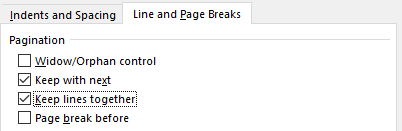
Tables Run Across each Other
- Check the table's text alignment
- Right mouse click on the table
- Select 'Table Properties...'
- Select the 'Table' tab
- Make sure 'None' is selected
- Save and upload the template to Zigaflow
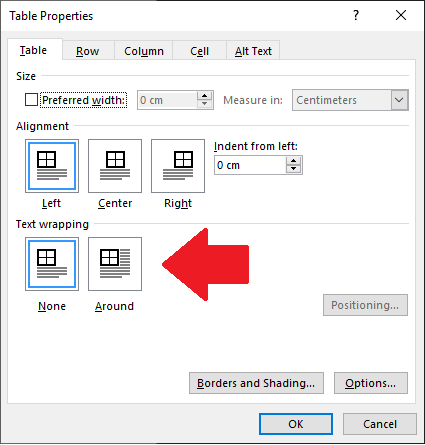
Content Runs Over Footers
This is usually because the height of the footer is not set high enough. Edit the footer and make the 'Footer from Bottom' higher:
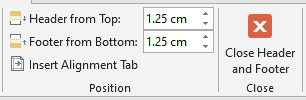
If this still occurs, make sure that if you have a different footer for the first page that it is the same height as you need for the next.
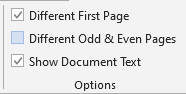
Zigaflow picks up the first page's footer height and ignores the setting for the subsequent pages.
'Note to Client' is Unpredictable
Cause 1: Note is in a Section Table
This can happen where the {Note} is within a section or items table. For the best results, it should be outside these tables. It can be in a separate table that is not copied by the system (which the section/item tables are).
Unpredictable
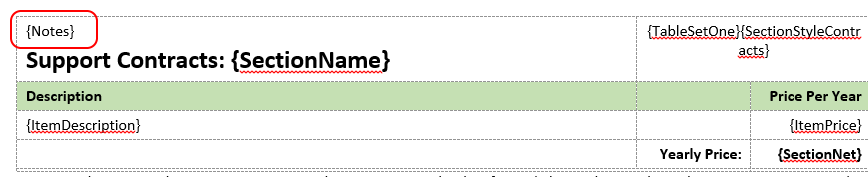
Better
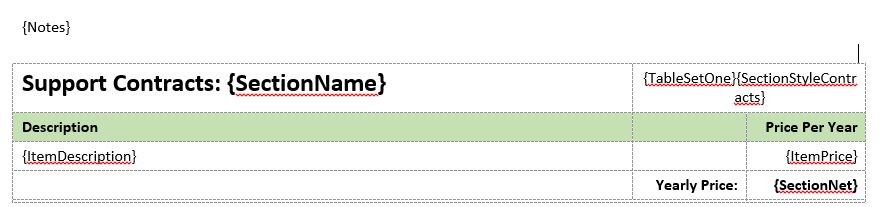
Also Better
The notes in a non-section table:
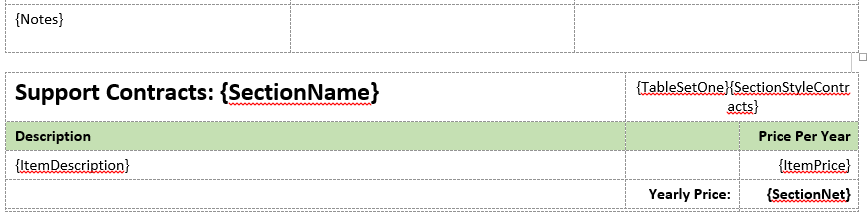
Cause 2: Font Settings
This is where you may have formatted the visible elements in the document to be to one font. e.g. 'Calibri Light' but the note comes out in a different format (e.g. 'Times New Roman').
This can be because the 'Normal' format is set up to a different font to the one you expected to see or use. To check this right mouse click on the 'Normal' font:
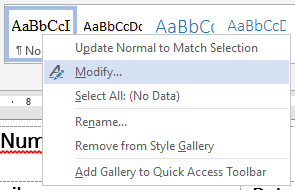
Check that the font set is what you expect to see:
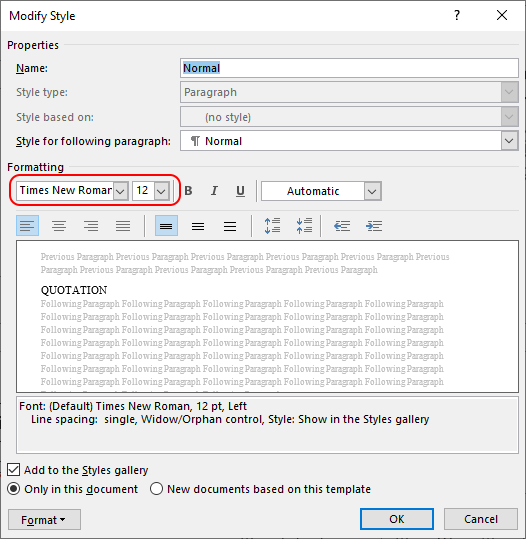
If it is not, change and save the new font.