When you sell some items that require a certain set of information with other items that require different information being presented to your clients this can be done with PDF Section Groups. This means you can mix the table styles in your PDF templates.
For example, a quote might include:
- Products - showing the product image, code, description, quantities, and prices
- Support contract - showing the description, duration and price and no image
- Optional products
Each can be shown on a different style table and the total net value of each style can also be added.
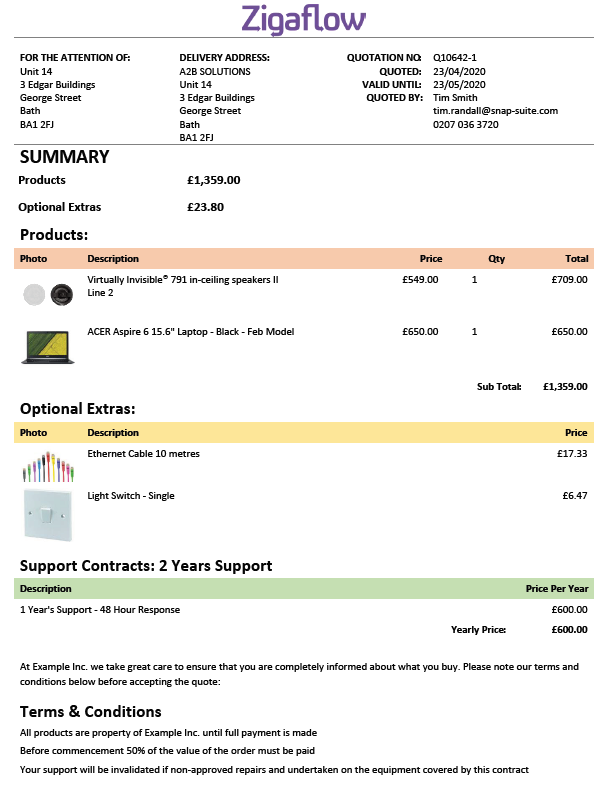
Setting Up
This needs to be set up in three places:
- Settings, so that all elements of the Zigaflow know what is available
- On the quote, job, etc, for a section that you want to style
- In the PDF template
Settings
- Click on the Cog > Business Settings
- Select 'Section Styles'
- Add the names of the styles to use
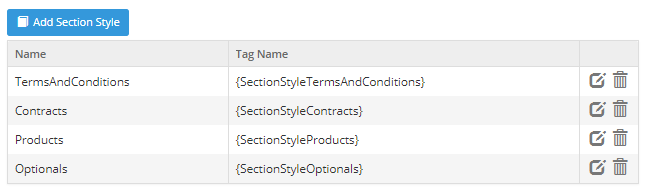
The Tag Name listed above needs to be added to the PDF template (see later).
On the edit screens for the quotes/jobs/etc. the section styles are now listed to the right of each section:
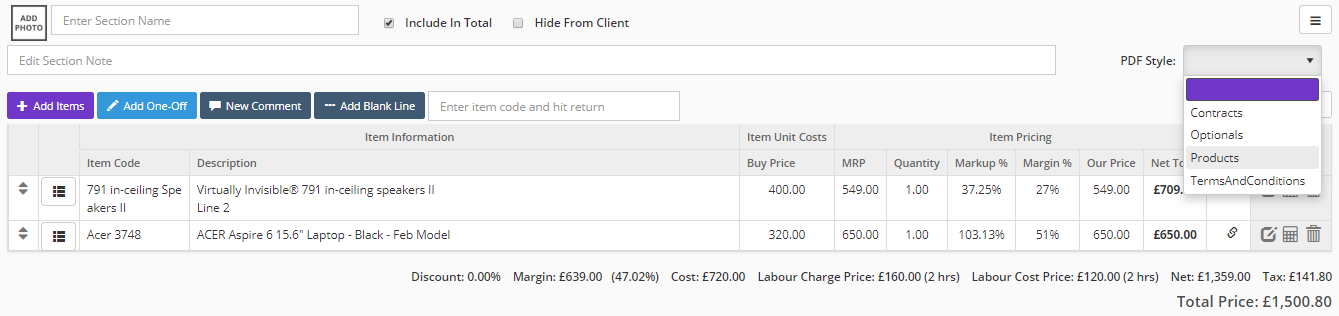
The selection in the dropdown only affects how it is shown on the PDF - not on the edit screen.
Setting up the PDF Template
Each table style in the PDF template needs to be tagged with the table style tag you want to apply to it.
Ordering or Placing Table Styles using 'TableSets'
There are two options for how the tables are placed in a quote or other documents.
- They can be in the order that they are in the edit screen using TableSets
- They are in the designated location in the PDF document
These can be combined for maximum control - for example, to ensure that your terms and conditions are always at the bottom of the quote or job:
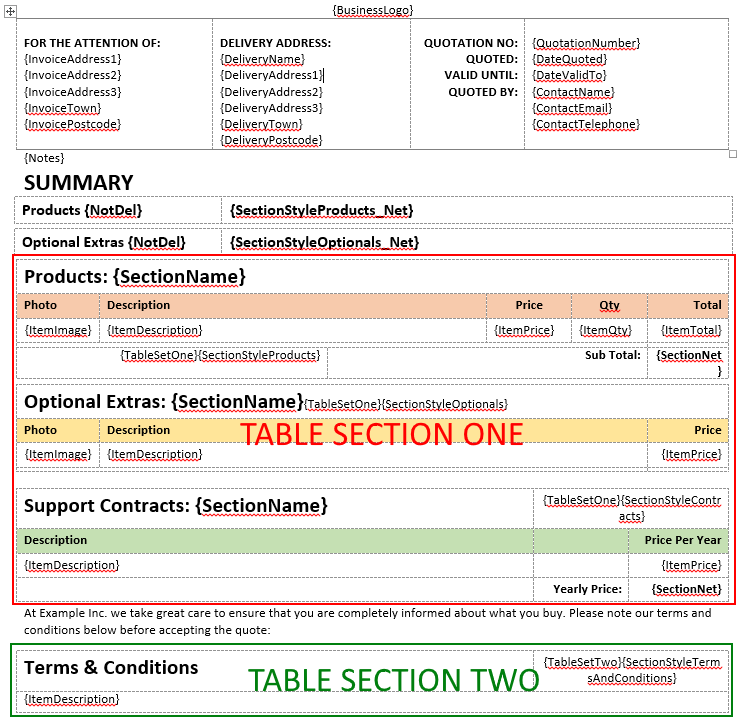
In the above example, the tables in the red section can appear in any order in that section. However, any table marked as {SectionStyleTermsAndConditions}, as it is in the bottom section {TableSetTwo}, will be anchored in that section and always appear after the text 'At Example Inc...'. This gives more control over placement.
Totals by Section Styles
It is possible to have a net value for each table style - this is useful for summaries.
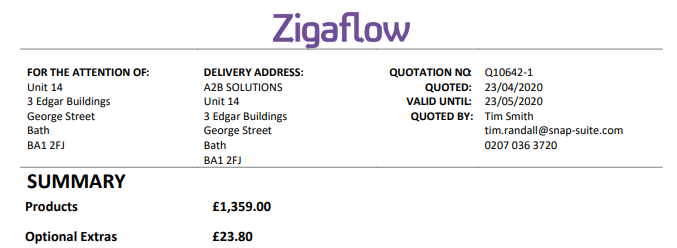
To create these totals each section group (i.e. SectionStyleProducts) should be in a separate table. It should have _Net added to the tag, e.g. {SectionStyleProducts_Net}. It also needs to have the tag {NotDel} in the table to prevent the system from deleting the table. This is only required in the summary table.

Resulting in:
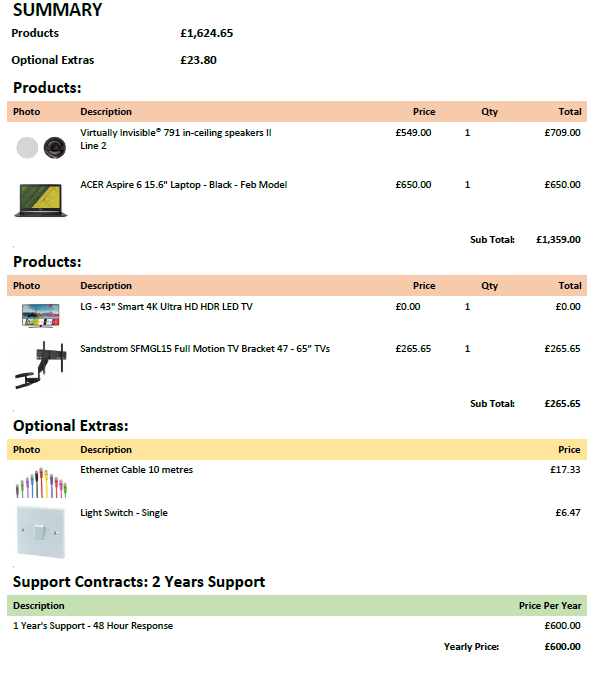
Tags
| {SectionStyleProducts_Net} | Total net for the section style |
| {SectionStyleProducts_NetBeforeDiscount} | Total net for the section style before any applied discount |