If you need to get a site survey done, get documents from your client, or send them before commencing a job, these processes can be added to quote and job templates so when you create a quote from a template or convert a quote to a job, all the required eForms will be added automatically, making your processes more reliable.
Adding eForms to a Quote Template
The process is the same for both Quotes and Jobs.
- Select Modules ->Quotations / Jobs -> Templates (in the top right-hand corner)
- Click on the 'Locked' button to unlock
- Either create or open a template
- Scroll down to the 'eForms' tab
- Click on 'Append eForm'
- Select the eForm to add
- Continue this process until you have added all that you want
Create a Quote from a Quote Template
- Select Modules ->Quotations -> Templates (in the top right-hand corner)
- Click on 'Create Quote' against the template you want to use
The eForms will have been automatically created and added to the 'Links & Associations' tab.
Create a Job from a Job Template
There are two options:
Creating as New
- Select Modules ->Jobs -> Templates (in the top right-hand corner)
- Click on 'Create Job' against the template you want to use
The eForms will have been automatically created and added to the 'Links & Associations' tab.
Creating (or Merging) from a Quote
This will copy all the top-level details from the quote, product details, etc. but add the eForms from the job template, effectively merging the quote details into the job template.
- Open the quote
- Select Create
- Select the template to merge it into
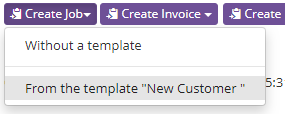
The eForms will have been automatically created and added to the 'Links & Associations' tab.