What are eForms?
They are forms that can be sent to internal or external people for them to add in information you request and then approve the form. The information gathered can then be used to produce a PDF document.
Setting up
If your organization has the licenses for them (contact us if you are not sure) you can then give access to your staff by selecting:
- Cog
- Manage User Accounts
- Assign Modules to Users
- Assign your users to the module:
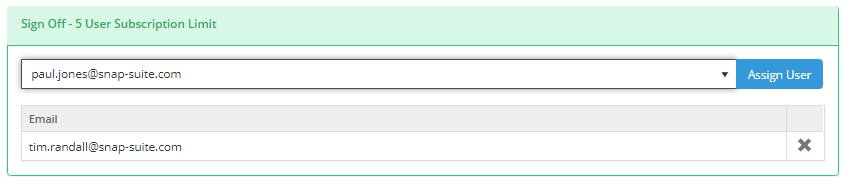
Note: You only need to add users who will create and send eForms - you don't need to add your field staff or subcontractors if they will only be receiving and completing.
eForms will now be visible in the 'Modules' menu for the assigned users.
Changing the Name (e.g. to Assessments, Certificates, etc.)
You can rename this module to something more appropriate for your business, for example, certificates or assessments. To do this, select:
- Cog
- Business Settings
- Modules (in the left-hand menu)
- Put in your preferred name, both singular and plural, and click on the tick to save
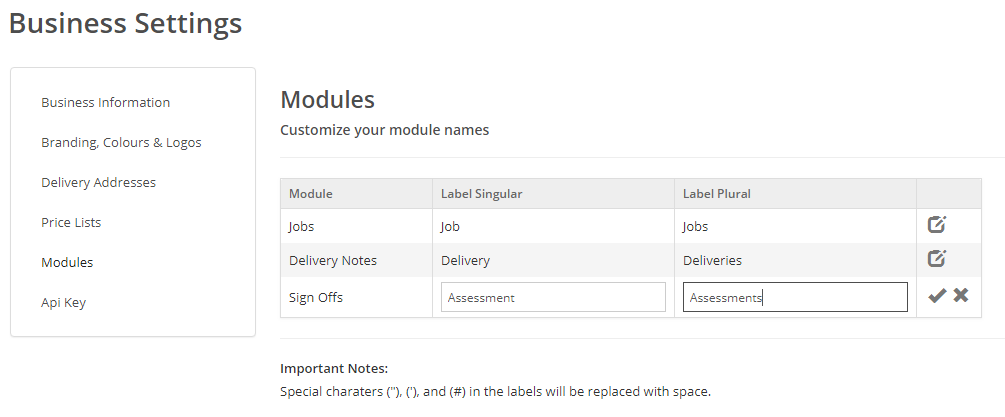
When you next refresh your browser, the new name will be used.
Setting Statuses
You can rename, re-order and add more statuses. Click on
- Cog
- Sign-off Settings
- Statuses (on the left-hand menu)
Setting Email Defaults
You can use your email for sending them or adding a specific email address.
Click on
- Cog
- Sign-off Settings
- Email Settings
Creating & Uploading PDF Templates
See Creating eForms PDF Templates
Next