Use eForms to send out requests for prices from suppliers. When the supplier submits a price on the eForm it can automatically update the cost (buy) price on your source quote.
This article describes how to set the eForm up and connect it to the quote.
Set up the RFQ eForm
- Select Modules
- Select eForms
- Click on the Templates button
- Click on the 'New Template' button
- Enter the name for the template (such as RFQ)
- Scroll down to the first section
- Click 'Is Line Item Template' - this allows it to connect a line item a quote, job or PO
- Click on 'New Form Field'
- In the dropdown, select 'Line Item Cost'
- Enter a name/description that the supplier will see, i.e. 'Your Price'
- You may wish to tick 'Required' to make sure the supplier enters the price
- Click on the tick button to the right to save that line
- If you would like the supplier to put in their name, lead time other exclusions as well as uploading a copy of their quote, you can build a section for them to add these details, e.g.:
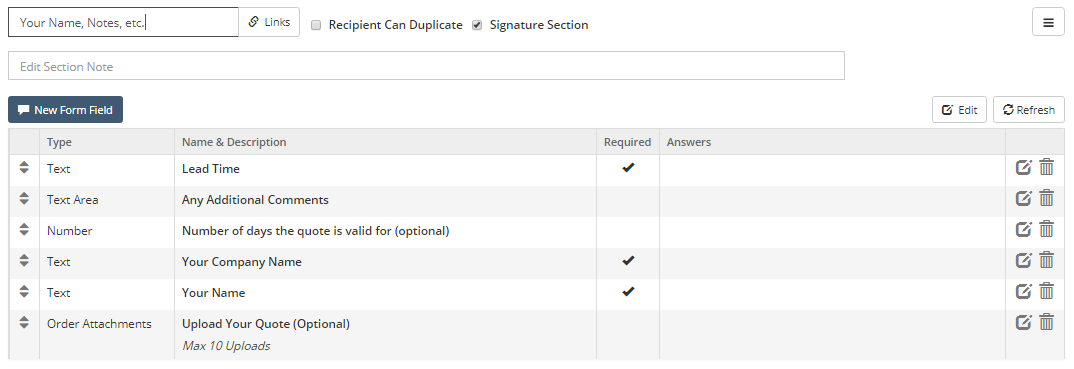
- Click on 'Save Changes'
- Your RFQ template is now ready
Request a Price from a Quote
- Open or create a quote to make an RFQ request from
- Add in the item(s)
- Click on the Edit button
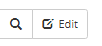
- Select each item you want to get a price for
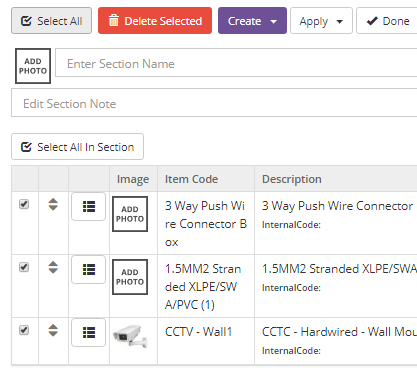
- Click on 'Create' and select 'Create eForms from selected items
- In the next screen, click on the button 'Create eForm' for the template you have created (i.e. 'RFQ')
- The eForm is created, with a section for each item on the quote:
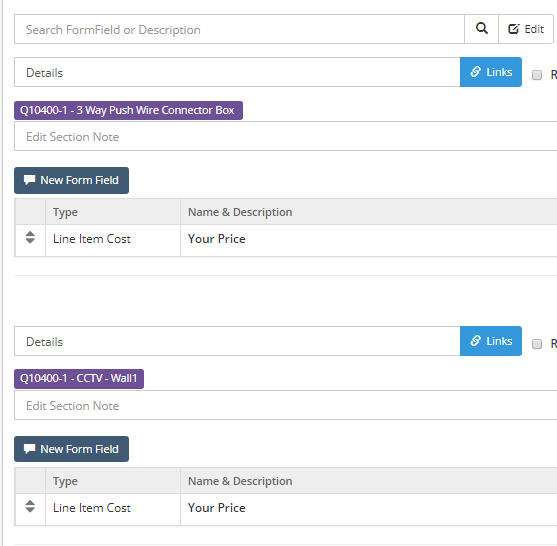
- Enter the recipient's email address and send it. You can also preview the form with the 'Preview eForm Page'.
The supplier will see a page for each price:
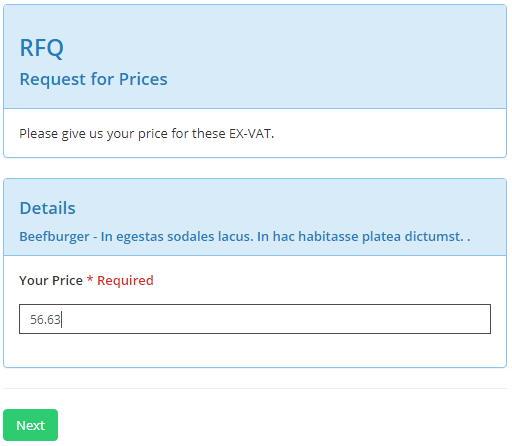
And can add other relevant details if you have them on your eForm, e.g.
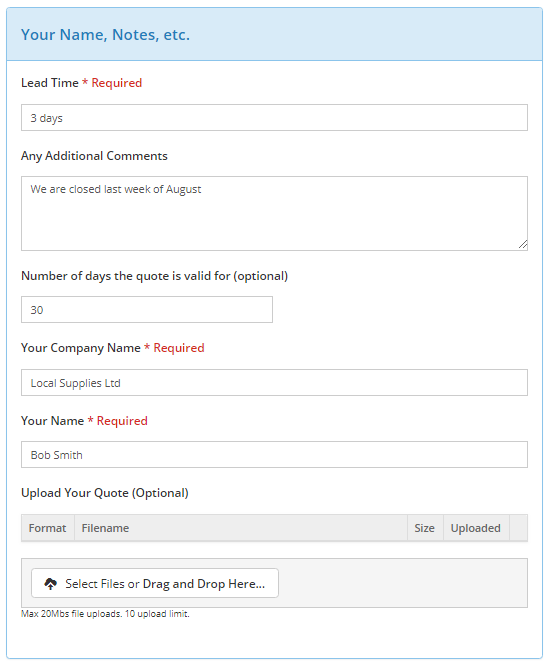
When the supplier has submitted the form, the system will update the agreed cost (in this case) on the quote automatically. You can now apply your margin to the quote.
You can track the status of RFQ's on the quote's 'Links & Associations' tab:
