- Open the quote. job or purchase order
- To create the eForm against an item, click on the edit button for a section:
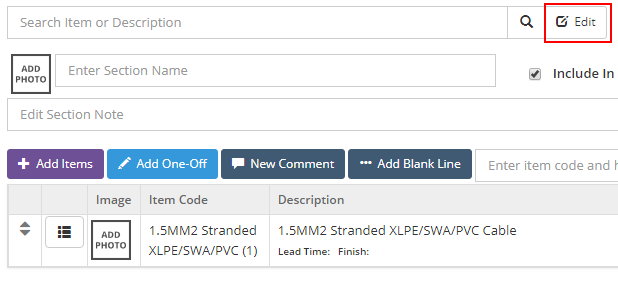
Click on the create button and select 'Create eForms for selected items':
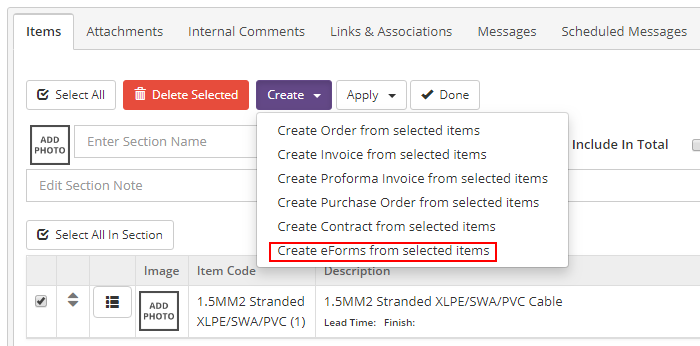
In the next screen, select the template to use by clicking on 'Create eForm' against the desired template.
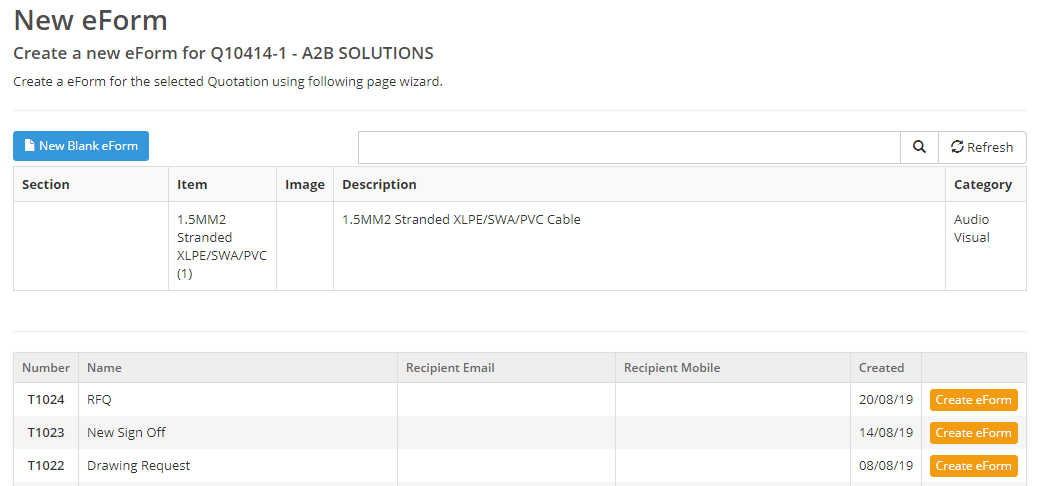
- Enter the recipient's details for email or SMS text, update any other details and send
- To go back to the quote, job or PO, select the 'Links & Associations' tab and click on the document
Track progress on the eForms list screen (Modules ->eForms)
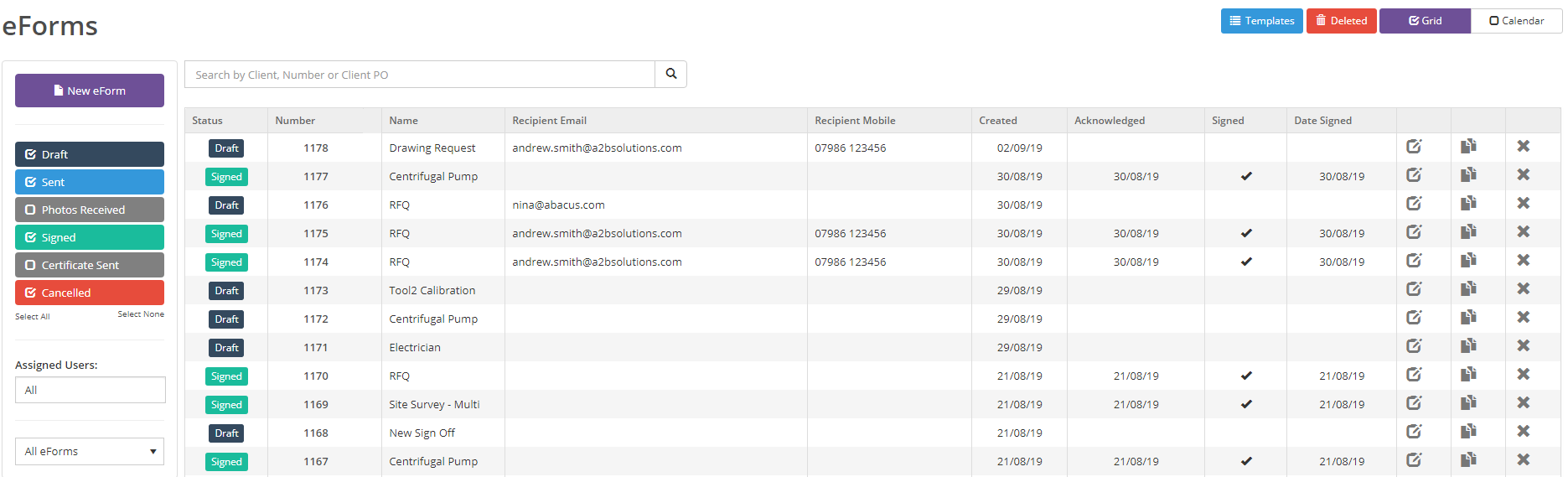
View the eForms on the quote, job or PO using the 'Links & Associations' tab:
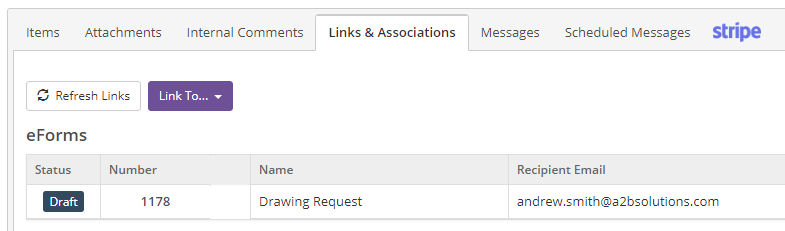
The assigned user will get an email from the system when the status of an eForm has changed (i.e. the recipient has completed it).