You can bundle together items into one kit. The means that when you add the kit or bundle to the quote, etc. it will add all the items in with one click.
In this example, the kit was added to the quote and the items that are part of the kit were added automatically:
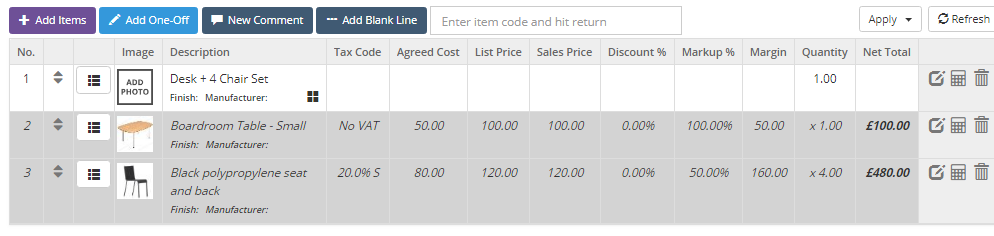
A kit is shown by the four squares symbol  .
.
Creating a Kit / Bundle
- Click on the Items menu
- Create an item
- Click on 'Is Kit'
- Save
- The 'Kit Items' tab will now appear at the bottom of the form
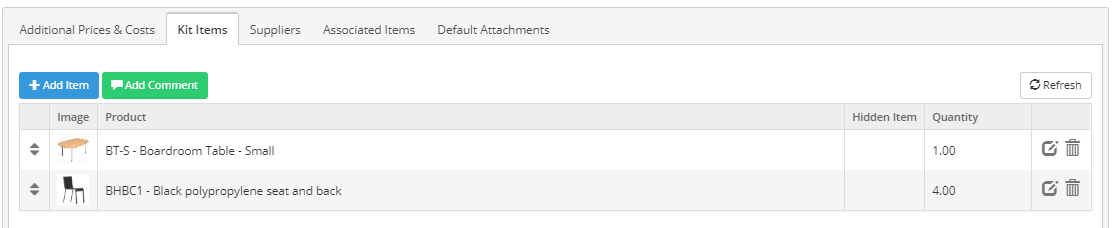
- Add the constituent items
- The quantity is the number of times an item appear in one kit.
- Clicking on 'Hidden Item' will mean that item is not shown on the PDF. You can change this on the quote, etc. after you have added the kit.
Price Options
You can use the prices of all the items in a kit to give you your total price or have a 'Kit Price' that is a set price no matter how the prices of the constituent items changes.
The 'Use Kit Price' tickbox is used to change between these two options.
Multiplying Items
Constituent items in a kit are multiplied by the number of kits added to the quote, etc. This calculation only occurs when you add the kit - not once it has been added.

Convert from a Kit to Non-Kit
If you don't like the way the kit appears on the quote, you can convert it to its constituent items by clicking on the item menu and selecting 'Convert to Non-Kit Item'.
Importing
- Select Items
- Click on Import
- Select Import Items and Kits
- Download the Kit Items template
- Populate and import
All the items need to in the system before you can import any items.
Another Approach
Another way of managing this kind of issue is to use associated items.
Tags: Kits, bundles