Zigaflow allows you to have two or more price lists for your products and services. Once set up, you can select the one you want to use for a quote. Items that are added to the quote will use the price from the select list. You can also set a default list on a customer by customer basis.
Setting up the List(s)
Select:
- The cog in the top right-hand corner
- Business Settings
- Price Lists
Click ‘Add Price List’ and enter the name, description and currency.
The name and description can be whatever you want them to be but you will need to select a currency from the dropdown list.
Making it the Default for your Company
To set it for your company, so all new quotes will use the price list, select:
- The cog in the top right-hand corner
- Business Settings
- Business Information
- Select the price list from the dropdown at the bottom
Making it the Default for a Client
Open the Company or Contact (if the client is not a company) and set the ‘Default Price List’ dropdown to the right of the screen and save the changes. New quotes or jobs for this client will default to this price list.
Adding Prices (one-by-one)
Open the Item (the product or service) you want to add to a price list.
Add your default prices here:

To set the prices in a price list and optionally a volume break:
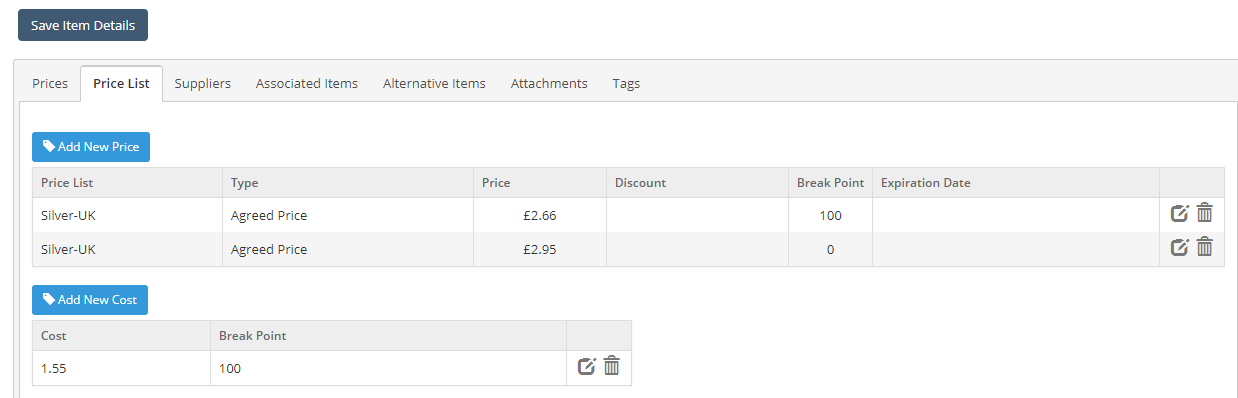
Set the breakpoint to 0 so the price is applied for all quantities greater than 0. In this example, the price of £2.66 only applies when the quantity is greater than 100.
Bulk Import
Select Import Data -> Items -> Prices & Costs
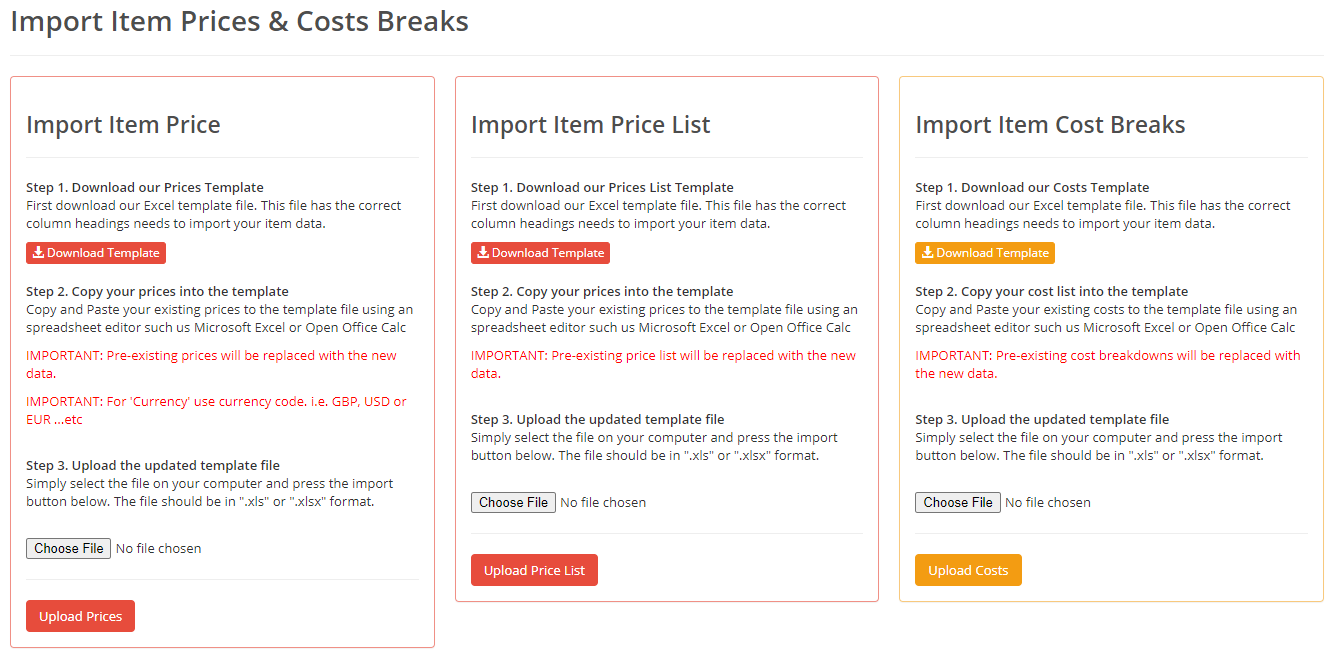
Use the Item prices for the default price in each currency, the Price List for different prices for different clients (and optionally volume breaks) and Item Cost Breaks for volume discounts on costs.