This applies to Quotations, Jobs, Purchase Orders, Delivery Notes and Invoices.
Zigflow allows you to hide or show virtually all the fields on the edit and list screens. On the edit screens, this means that you can hide fields that are not relevant to your company and might confuse your users. On list screens, this means you can see the information that matters to you without having to open the order edit screen.
You can also decide what fields to see when you are editing the line items for a quote or job, etc.
Show/Hide Line Item Fields (Sales Price, Cost Price, etc.)
You can get to the field column chooser by either:
- Click on Configure in the menu bar
- Select Quotations (or another tool)
- Clicking on 'Show/Hide Line Item Columns'
Or, on the quote or job, etc., by going to the bottom of the form and clicking 'Click here to Hide/Show columns'
Select Hide or Show for each field/column.
Show/Hide Edit Fields (fields at top of the edit screen)
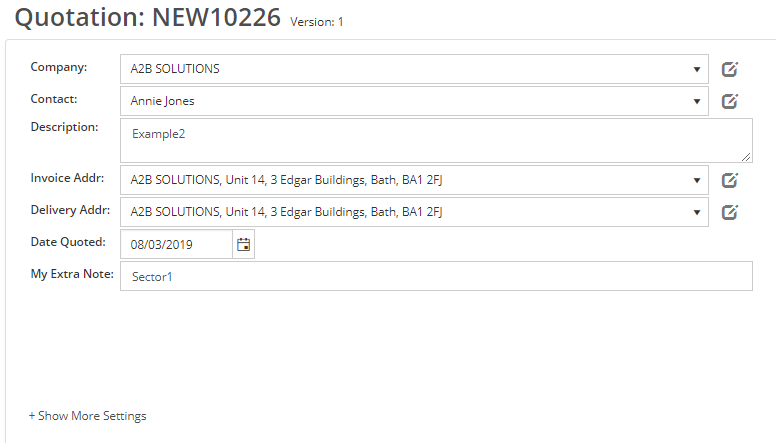
This is for fields like Delivery Address, Customer PO, etc.
- Click on the Cog at the top right
- Select Quotation (or another tool) Settings
- Click on 'Show/Hide Edit Fields'
You have three options for each field:
- Show - the field is always visible
- Hide - the field is hidden but the user can reveal it on a quote/job/etc. by click on the 'Show More Settings' link. This is ideal for fields that are only occasionally used
- Remove - the field is not shown at all
Show/Hide List Fields
For this to work, you need to be in 'Grid' mode, selectable just to the top right of the list.

In this example, the custom field 'My Extra Note' and the assigned user have been added to the list screen.
To manage this:
- Click on Configure in the menu bar
- Select Quotations (or another tool)
- Click on 'Show/Hide Search Columns'
Select Hide or Show for each field/column.
Tags: Customising screens, Customizing screens