If Zigaflow doesn't have all the fields (i.e. text boxes) you need, you can add your own.
Once you have added them to the screens, you need to add them to the PDF templates, if you want them to be pulled through onto your quotes, invoices, etc.
You can choose from Text, Number, Text Area, Check Box, Dropdown or date fields
If you want this field of information to be available in all modules, simply hit the "Copy Across" button which appears once you have added the field to the system. You can then choose which modules should show / hide / remove these fields.
Adding a Field
In this example, we are adding the field to quotations, but it works in exactly the same way for the other tools. So where this example lists 'Quotations' and you are working with Purchase Orders, read 'Purchase Orders'.
To add a field select
- Click on Configure in the menu bar
- Quotations
- Custom Quotation Fields
Click '+New Custom Field'

The tag name is used if you want to add it a PDF and should not have any spaces between words.
Edit Screen
Once you have added the field it will appear on the quotation edit screen.
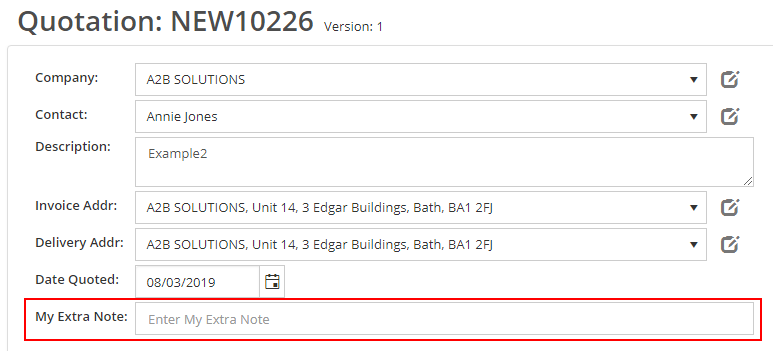
List Screen
To see it on the list screen, you will need to:
- Click on configure in the menu bar
- Select Quotations
- Select Show / Hide Search Columns
- Make sure it set to 'Show'

Adding to the PDF
Use the exact tag name e.g.
{MyExtraNote}
or for ProjectName
{ProjectName}