If Zigaflow doesn't have all the fields (i.e. text boxes) you need, you can add your own.
Once you have added them to the screens, you need to add them to the PDF templates, if you want them to be pulled through onto your quotes, invoices etc.
You can choose from Text, Number, Text Area, Check Box, Dropdown or date fields
These can be useful for items (products and services) where you need to hold information such as Finish, Supplier Part Code, Visit Per Year, etc.
Adding a Field
To add a custom field;
- Click on Configure in the menu bar
- Items (if you have renamed items as products, this will appear as products in the menu)
- Custom Fields
Click '+New Custom Field'

The tag name is used if you want to add it a PDF and should not have any spaces between words. In the example above, should you wish to include this field of information on a quotation, invoice etc. the tag would be {ItemFinish}
Edit Screen
Once you have added the field you will need to add it the edit screens for each tool. So for quotations, select:
- Click on configure in the menu bar
- Select Quotations
- Select Show / Hide Line Item Columns
- Set it to 'Show'

You will now be able to see it on the item screen for that tool:

And edit in the line:
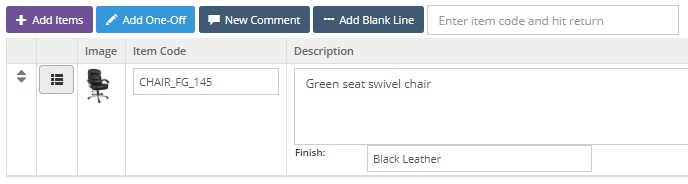
List Screen
To see it on the Items list screen, you will need to:
- Click Configure in the menu bar
- Select Items
- Select Show Hide Search Columns
- Make sure it set to 'Show'

Adding to the PDF
Use the exact tag name but with the word Item in front, e.g.
{ItemFinish}