If Zigaflow doesn't have all the fields (i.e. text boxes) you need, you can add your own.
Once you have added them to the screens, you need to add them to the PDF templates, if you want them to be pulled through onto your quotes, invoices, etc.
You can choose from Text, Number, Text Area, Check Box, Dropdown or date fields
Adding a Field
To add a field select
- Click on Configure in the menu bar
- Select "CRM"
On the left, select Custom Company, Contact, or Supplier. All work in the same way.
Click '+New Custom Field'

The tag name is used if you want to add it a PDF and should not have any spaces between words.
Edit Screen
Once you have added the field it will appear on the company, contact or supplier edit screen.
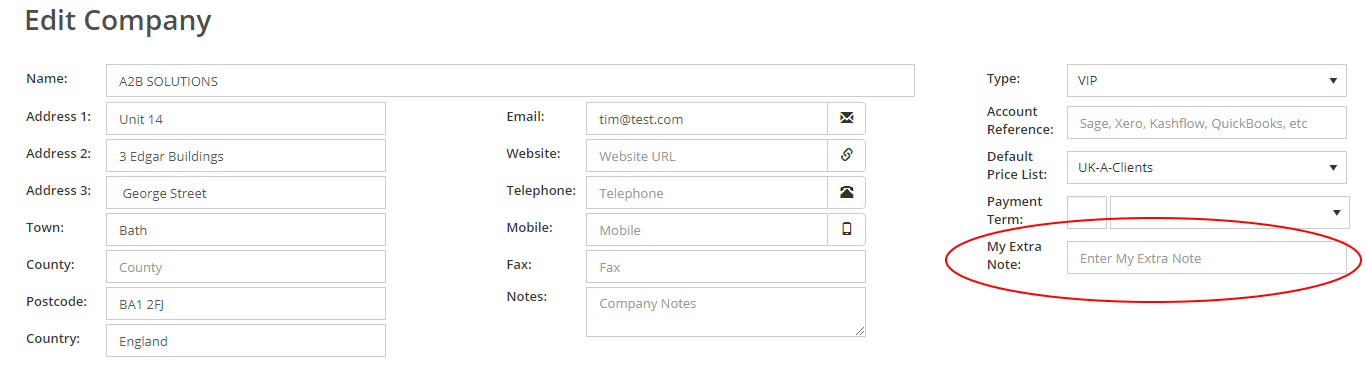
List Screen
To see it on the list screen, you will need to:
- Click on Configure in the menu bar
- Select "CRM"
- Select Show / Hide Company/Contact/Supplier List Columns
- Make sure it set to 'Show'
Adding to the PDF
Make sure you add one of the following prefixes to the field:
- Client (for companies)
- ClientContact (for a contact)
- Supplier
e.g.
- {ClientMyExtraNote}
- {ClientContactMyExtraNote}
- {SupplierMyExtraNote}