Zigaflow can send reminder emails to clients and staff when contracts are due to expire. These are called 'Scheduled Messages' and there can be multiple reminders on one contract.
Setting up Email Templates
You don't need to set up scheduled message templates, but it will save you time if you do. You can also set these to be added to add new contracts.
- Go to the Cog -> Contract Settings -> Scheduled Messages
- Click on '+New' to create a new template
- Set the title and text of the message, using the tags that are the same as for a contract PDF template
- Set how many days before or after a contract expiration date that the email should be sent on
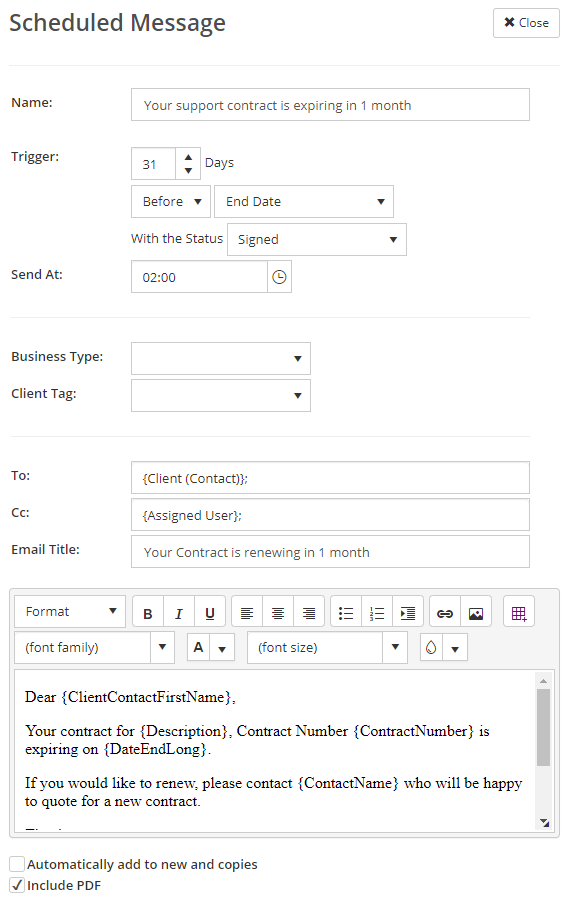
If this is selected:

This template will be added to all new contracts.
Preview the appearance with the 'Save & Preview' button.
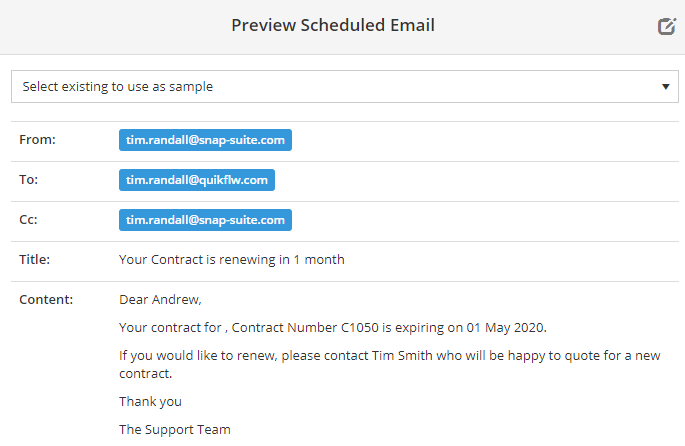
Edit on a Contract
The 'Scheduled Messages' tab is used to manage these:

Each email can be edited, previewed, and sent immediately ( ).
).
Once the email has been sent the date and time sent will be placed in the 'Sending Time' column.

You can reset this to reschedule by editing the message and clicking on the red link:

Which Email Will it Come From?
It will be from the default quote email address (in Quotation Settings). If there is none, it will come from the address of the quotes assigned user.