Summary
- An item can only have one cost currency
- An item can have multiple sale (price) currencies
- For currency conversion to work, rates need to be set up in Configure -> Accounting ->Exchange Rates
- When an item is added to different currency quote the cost is converted at the rate set up to the destination currency
- If the item has a price in the quote' currency, it will use that price
- If there is no price, it will convert automatically to the quote currency assuming there are exchange rates
- When prices are refreshed on the quote they will be converted at the rate for that currency pair in the system
- When the currency dropdown's value is changed, no calculations are applied
If is possible to convert prices on a quote by using a rate. Select 'Apply' and 'Rate' and enter the currency rate:
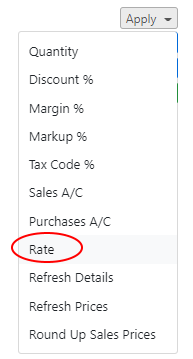
The rate used is stored in the internal comments, as is the rate to reverse it:

