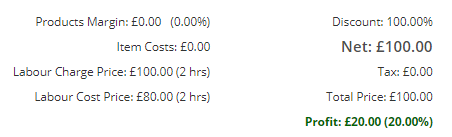In order to recognize that labour costs and prices are included in an item's price there are special labour columns. This means you can include them in an item's default set-up. Alternatively, you can add labour as separate items.
These labour columns only exist in the Quote, Jobs and Invoice modules. To see them:
- Click on the Cog at the top right
- Select Quotation (or another tool) Settings
- Click on 'Show/Hide Line Item Columns
- Make sure that 'Labour Rates' is set to 'Show'
When you edit a quotation or invoice you will see these columns:

- Labour Name - whatever you want to call the rate (optional)
- Labour Hours - the expected hours to complete the task
- Labour Charge Rate - the rate per hour you are charging the client
- Labour Cost Rate - the cost rate per hour cost (to you)
The labour columns on jobs are slightly different and covered separately
The total labour price is then added to your sales price, so in this example, 2 hours x £35 per hour = £70. This is added to the initial price of £50 to give the final price of £120.

This is shown in the quote summary:
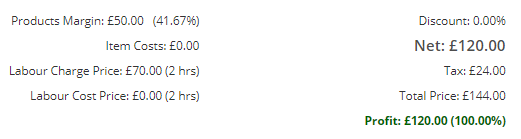
If you have 2x this item, the labour value will be increased 2x so the total price will be £240.

Giving this summary:
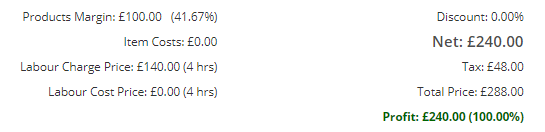
You can set up the default labour charges on the item edit screen and this will be automatically included on your quotes when you add the item:
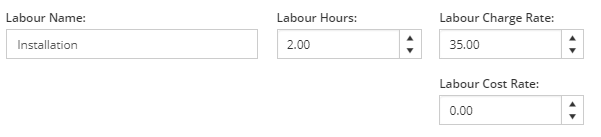
Separate Labour Charges
You don't have to have labour directly against a product, but can set it up as its own item. This is useful where you want to clearly list the labour element of a quote. In this case, add a new item, with a meaningful name (in this case, 'Installation') and add the values to the labour rates but keep the price at 0.

When it is added to the quote it will look like this:
![]()
And the summary will still show the labour component correctly: