Once you have set up your connection to Office365 email, you can also set up Office365 to append each users' email signature to their Zigaflow emails. This is done by using the 'Disclaimers' functionality in Office365.
How to set this up
Only users who have access to Exchange Admin Center will be able to set this up.
- Open the Office Exchange Admin Center and click on Mail flow then rules.
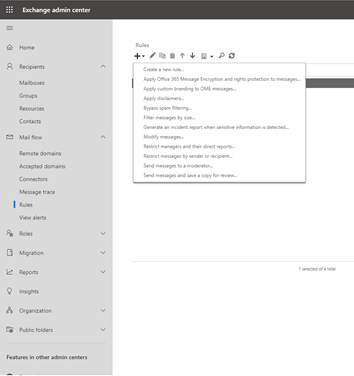
- Click on the plus icon to create a new rule followed by Apply disclaimers in the drop-down box
- A new dialog box will appear with various fields, start by entering a unique and descriptive name for your email signature
- You will then need to specify who this email signature applies to, if the signature is generic and applies to everyone inside the company select the rule ‘The sender is located’
- On the following dialog box select everyone ‘Inside the organization’
- Select the ‘Append the disclaimer’ option from the ‘Do the following’ field'
You can add HTML to the disclaimer as well as custom variables based on the sender of the email; this can be changed under the ‘recipients’ menu item on the left-hand side of the exchange admin center window. You can then select a user and update their information within the newly opened window. You can include information such as:
- Full name: %%DisplayName%%
- Job title: %%title%%
- Department: %%department%%
- Email address: %%alias%%@yourdomain.com
The email address is slightly different, you need to add the alias for the user then manually include the domain at the end of the alias. There are more options available that you can include for the email signature -these can be edited on a user basis under the recipient's option.
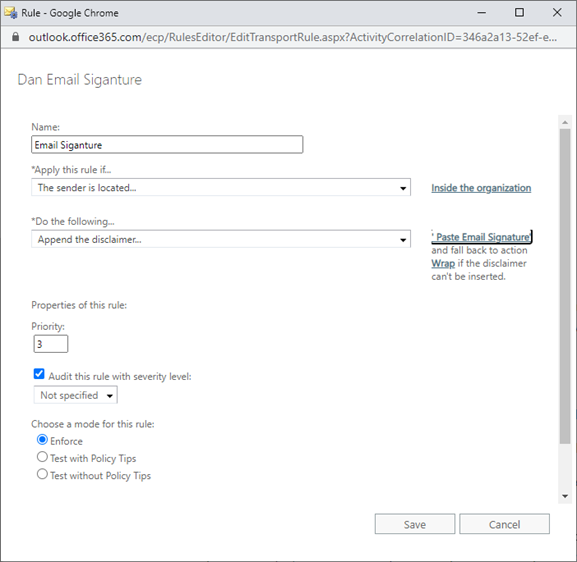
Once you have added your email signature click ‘save’ at the bottom of the window. This will then close the window.
Ensure that the checkbox next to the signature is ticked to activate it.