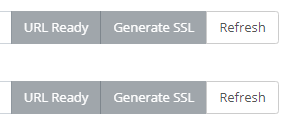So that your clients see only your branding when they view your quotes or submit a ticket, you can set up your own branding on these pages and using your URL.
For example, instead of seeing:
They could see:
To set up the colours and logos on these pages
- Go to the Cog
- Select Business Settings
- Click on Branding, Colours and Logo
- Upload your logo to the 'Company Logo for Screen'
- Change the theme color to match your brand
- Add you favicon
- Click on 'Save Settings'
Setting up Your Own URLs
By default, the site address to log in to is:
my.zigaflow.com
and if your customers click on a link from the system they will be taken to
customer.zigaflow.com
However, you may want to use your own web addresses instead for both of these. For example, if a company has the website www.specialwidget.com they might want to have:
app.specialwidget.com
customer.specialwidget.com
To set this up you need to add a DNS record for each of the above to your domain registry. If you don't manage this registry, request to whoever does that they create CNAME entries for the URLs
app.specialwidget.com points customer.zigaflow.com
customer.specialwidget.com points to my.zigaflow.com
Once these are set up (and they can take several hours to propagate - use a tool such as https://dnschecker.org to check) you can add them to Zigaflow.
Click on the Cog -> Business Settings -> Branding
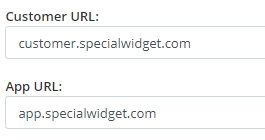
Save your updates, and when the URL ready button is green click on the 'Generate SSL' button.